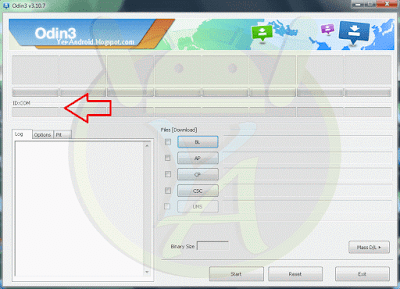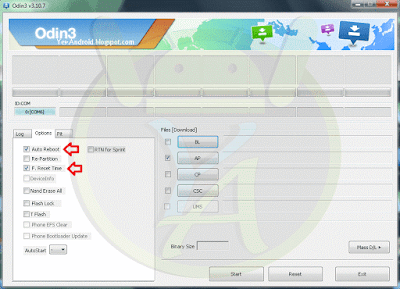Samsung Galaxy Official Firmware Update is an easy process. Easy process, but needs you to keep focus on all steps to avoid any mistakes and finishing your Samsung Galaxy Device Firmware Update correctly without any Errors. Today I will help you to install your Galaxy Smartphones Firmware Update with our Step-by-step Complete Installation Guide. This Tutorial/Guide is a single Tutorial/Guide for all Samsung Smartphones, so if you need to download the Firmware file, you just need to use Yes Android Search. Yes Android always offering the best and the easiest Tutorial/Guides to help you installing Official Firmware Update for Galaxy Devices, so this is our main goal in Yes Android USA. Also you should know that is we are not always offering here Android Apps, but sometimes we do that with special featured Apps to do something we need.Now you can get your best Cup of Coffee or your best drink and keep focusing with next Step-by-Step Guide to avoid any problems or mistakes. You should know that there are several ways to Update Official Firmware, so if you want to Update your Galaxy Smartphones Official Firmware, you will do that with one of the two following methods. These methods are, Official Methods and the other method is the Manual method.
Official methods have two ways that we can use one of them to Update Samsung Galaxy Device Stock Firmware, these ways are, Through Samsung Kies and Through OTA (Over The Air), but if we can't get this update with these official ways, we will move to the other method and as we said before it is the Manual method and in this method we will use a Windows Based Tool Called Odin which will help us Flashing Stock Firmware File.
Don't jump to another part of the post :) because i want to tell you an important thing, the Firmware Update File that you have just downloaded is Only for the model mentioned on the Firmware Page, so please don't try this Firmware Update with any other model. Make sure that your phone model number is the same in the Firmware Download Page not any other model number, so let's make it officially.
Note: Yes Android USA is not responsible for any damage caused in your phone. Do it at your own risk, don't use Firmware File with any other model, please don't mistake, and do it the right way.
Always I advise you to update your Android Phone's Firmware to fix Bugs and Errors, also it will increase the performance of your phone and sometimes add some features. I will help you to do that, so let's begin the Firmware Installation Guide.
- Download, install Samsung Kies to your PC, and run it.
- Make Sure that is your Computer is connected to the Internet.
- Connect your Samsung Galaxy Smartphone to an USB port in your PC via USB data transfer cable.
- Wait for your Galaxy Smartphone to appear on the upper left side of the window.
- Click on the device name that appeared on Samsung Kies it will be something like that (SM-N915R4).
- A new window will appear on the right side of Samsung Kies.
- Under the "Firmware Information" tab, see if there are any updates available. If there are any Updates available you will see this message "New Firmware Update is available".
- To start installing this Firmware press the "Firmware Upgrade" button.
- A new window will appear and this process contains more phases: (Download > Upgrade > Complete).
- At the end of Updating your Galaxy Smartphone Firmware, your device will reboot and now you can safely disconnecting the USB cable from your phone.
- You can verify if you have the latest Firmware Update by going to: Settings > More > About phone, then you will find the new Firmware details.
- Make Sure that is your Phone is connected to the Internet, I recommend you to use Wi-Fi connection to avoid high cost of Data Connection.
- Go to Settings on your Galaxy Smartphone.
- Choose More Tab, if you don't have More Tab Skip this Step.
- Choose About Phone.
- Choose Software Update.
- Click on "Check For Updates". It will take a few seconds or even 1 minute to check for updates, so if there any new updates available for your Galaxy Smartphone you will get this message "New Firmware Update Available".
- If you get this message, click Download or Update Now.
- After downloading click Install to start Firmware Update Installation Process.
Short explanation For OTA: Settings > More > About Phone > Software Update > Check For Updates.
As we said we will use Odin to Flash the Firmware Update that you have just downloaded for your Galaxy Smartphone. Again don't use the firmware with any other model, so make sure that is the firmware you have downloaded is for your Samsung Galaxy Model Number. To complete Flashing/Updating your Current Firmware successfully with Odin, please follow the following steps carefully.
(a) Download the Firmware File for your Galaxy Smartphone. Use site search here if you didn't download the Firmware file yet.
(b) Extract the Firmware zip File you have just downloaded with any software such as WinZIP, WinRAR, or 7-ZIP.
(c) Download Odin 3.10.7 from Here.
(d) Extract Odin 3.10.7 ZIP File.
(e) Download and Install Samsung Galaxy USB driver from Here. If you already have Samsung Kies installed on your PC, you will not need to download the USB driver. No problem if you downloaded and installed it again.
(f) Enable USB Debugging Mode on your Galaxy Smartphone. To Enable USB Debugging Mode go to your phone Settings and activate Developer Options, then Enable USB Debugging Mode option.
If you can't find Developer Options in your Phone Settings Go to Settings > More > About Phone > Press 7 Times on Build Number to Enable and Show Developer Options.
(g) Turn Off your Phone and Turn it on again into the Download Mode. To Enter Download Mode Press and Hold "Power + Volume Up + Home Button" all at the same time.
When you see the warning message release the buttons and press Volume Up button to confirm Entering the Download Mode.
(h) Start Odin in Your PC. You Need to run Odin as Administrator, so press Right click on the Odin file and select Run as Administrator.
(i) Connect your Galaxy Smartphone to an USB port on your PC via USB Cable.
(j) If your Galaxy Smartphone is recognized in Odin, you will See in Odin a section called ID:COM turned into Blue color (on the left upper side of Odin window). If the Phone is not recognized, make sure that you have installed the USB Driver.
(k) Check "AP" box or in some Odin versions you will find it called "PDA", after checking "AP/PDA" box, click on "AP/PDA" button and add the Firmware File you have just extracted from the Firmware zip File. The Firmware File name will be with this extension .tar.md5 .
(l) This step is very Important. Don't Place anything under the "PIT" section and make sure that "Re-partition" option is not checked (In the newer versions of Odin you will find in the left side a tab called PIT).
(m) Make sure that you have only checked these options in Odin (Auto Reboot, F.Reset Time). These options are checked by default.
(n) When the Firmware File is loaded to Odin, Press Start button to begin the Firmware Updating/Installation Process.
Notes:
- If you are installed any kind of Custom ROMs on your Samsung Galaxy Smartphone such as "CyanogenMod ROM, ParanoidAndroid ROM, SLIM ROM, AOKP ROM, Avatar ROM, Omni ROM, PACman ROM, KiquidSmooth ROM, Beanstalk ROM or Carbon ROM", it will be replaced with the new Stock Firmware or the new Stock ROM.
- If you are installed any Kind of Custom Recovery on your Galaxy Smartphone such as "CWM Recovery, TWRP Recovery", it will be replaced also with the new Stock Recovery.
- If your Samsung Galaxy Smartphone is Rooted, you will lose your Root. Don't worry you will be able to Root your Galaxy Smartphone again after Upgrading your Current Firmware, but you can do it if the Root files are available for the new Firmware Version and your Galaxy Smartphone model.
(o) It's not recommended to move or touch the USB Cable while the Firmware is being Flashed to avoid any Errors or Disconnecting.
(p) You will see on the left upper side of Odin window a message with a green background sayin PASS!!. It means that is the Firmware Update is Successfully installed on you Samsung Galaxy Smartphone. Your device will reboot now and startup again with the New Firmware.
(q) Finally you may face Stuck in bootloop problem. If your Galaxy Smartphone stuck in bootloop, turn it off and turn it on again into the Recovery Mode by Pressing and hold (Volume Up + Home + Power) buttons all at the same time. When entering the Recovery Mode, Choose "Wipe Cache Partition" > "Wipe data/factory reset" > "Yes delete all user data" > "Reboot system now", after that your phone will start normally again.
(r) Done. Now your Samsung Galaxy Smartphone should run with the New Firmware Update.
- Make Sure that is your PC is connected to the Internet.
- Connect your Phone to an USB port in your PC via USB data transfer cable.
- Wait your Phone to appear on the upper left side of the window.
- Click on the device name that appeared on Kies. It will be something like that (SM-N915R4).
- A new window will appear on the right side of Kies.
- Under the "Firmware Information" tab see if there are any updates available. If so, you will see this message "New Firmware is available".
- To start installing the Firmware Update press the "Firmware Upgrade" button.
- A new window will appear and this process contains more phases: (Download > Upgrade > Complete).
- At the end of Firmware Updating Process, your device will reboot and now you can safely disconnect the USB cable from your phone.
- You can verify if you successfully installed the New Official Firmware Update by going to: Settings > More > About phone.
- Go to Settings on your Samsung Galaxy Smartphone.
- Choose More Tab, if you don't have More Tab Skip this Step.
- Choose About Phone.
- Choose Software Update.
- Click on "Check For Updates", if there are any new updates available for your Phone you will get a message says "New Firmware Update Available".
- If you get this message, press Download or Update Now.
- After downloading click Install to start Firmware Updating Installation Process.
(b) Extract the Firmware File.
(c) Download Odin 3.10.7.
(d) Extract Odin 3.10.7 ZIP File.
(e) Download Samsung Galaxy USB driver.
(f) Enable USB Debugging Mode on your Phone Settings.
(g) Turn Off your Phone and Turn it on again into the Download Mode.
(h) Start Odin in Your PC (Run Odin as Administrator).
(i) Connect your Phone to your PC via USB Cable.
(j) If your Phone is recognized in Odin, you will See in Odin a section called ID:COM turned into Blue color.
(k) Check "AP/PDA" box and click on "AP/PDA" button to add the Firmware File.
(l) Important!! Don't Place anything under the "PIT" section and make sure that "Re-partition" is not checked.
(m) Make sure that is these options in Odin are only checked (Auto Reboot, F.Reset Time).
(n) When the Firmware File is loaded in Odin, Press Start to begin the Firmware Flashing/Updating/Installation Process.
(p) You will see on the left upper side of Odin the success message with a green background. It means that is the Firmware Updating Process Completed Successfully.
Official methods have two ways that we can use one of them to Update Samsung Galaxy Device Stock Firmware, these ways are, Through Samsung Kies and Through OTA (Over The Air), but if we can't get this update with these official ways, we will move to the other method and as we said before it is the Manual method and in this method we will use a Windows Based Tool Called Odin which will help us Flashing Stock Firmware File.
Don't jump to another part of the post :) because i want to tell you an important thing, the Firmware Update File that you have just downloaded is Only for the model mentioned on the Firmware Page, so please don't try this Firmware Update with any other model. Make sure that your phone model number is the same in the Firmware Download Page not any other model number, so let's make it officially.
Note: Yes Android USA is not responsible for any damage caused in your phone. Do it at your own risk, don't use Firmware File with any other model, please don't mistake, and do it the right way.
Always I advise you to update your Android Phone's Firmware to fix Bugs and Errors, also it will increase the performance of your phone and sometimes add some features. I will help you to do that, so let's begin the Firmware Installation Guide.
How to Update Samsung Galaxy Smartphones Official Firmware?
Before doing anything create a full backup of your important data to avoid data lose and make sure that your phone's battery is fully charged or have 75% at least.[1] Update Samsung Galaxy Smartphones with the Official Methods (Recommended)
(a) Get the Official Firmware Update through Samsung Kies :
As I said before that is the Official Methods have two ways to Update your Galaxy Smartphones Firmware to the Latest Firmware Version, and this way is one of them. Yes through Desktop Samsung Kies we can update Galaxy Smartphones, so follow the following instructions to get the latest Firmware Update:- Download, install Samsung Kies to your PC, and run it.
- Make Sure that is your Computer is connected to the Internet.
- Connect your Samsung Galaxy Smartphone to an USB port in your PC via USB data transfer cable.
- Wait for your Galaxy Smartphone to appear on the upper left side of the window.
- Click on the device name that appeared on Samsung Kies it will be something like that (SM-N915R4).
- A new window will appear on the right side of Samsung Kies.
- Under the "Firmware Information" tab, see if there are any updates available. If there are any Updates available you will see this message "New Firmware Update is available".
- To start installing this Firmware press the "Firmware Upgrade" button.
- A new window will appear and this process contains more phases: (Download > Upgrade > Complete).
- At the end of Updating your Galaxy Smartphone Firmware, your device will reboot and now you can safely disconnecting the USB cable from your phone.
- You can verify if you have the latest Firmware Update by going to: Settings > More > About phone, then you will find the new Firmware details.
(b) Get the Official Firmware Update through OTA (Over The Air) :
It is the second official way to get the Firmware Update for your Galaxy Smartphone, so follow the following steps to get the Firmware Update.- Make Sure that is your Phone is connected to the Internet, I recommend you to use Wi-Fi connection to avoid high cost of Data Connection.
- Go to Settings on your Galaxy Smartphone.
- Choose More Tab, if you don't have More Tab Skip this Step.
- Choose About Phone.
- Choose Software Update.
- Click on "Check For Updates". It will take a few seconds or even 1 minute to check for updates, so if there any new updates available for your Galaxy Smartphone you will get this message "New Firmware Update Available".
- If you get this message, click Download or Update Now.
- After downloading click Install to start Firmware Update Installation Process.
Short explanation For OTA: Settings > More > About Phone > Software Update > Check For Updates.
[2] Update Samsung Galaxy Smartphone with the Manual Method (Using Odin)
Odin is a Microsoft Windows based tool to help Windows Users to Flash Samsung Galaxy Firmware Manually. You will find more about Odin and how to use it Here and Here. Also you can watch this short video to learn How to Flash any Samsung Official Firmware manually with Odin.As we said we will use Odin to Flash the Firmware Update that you have just downloaded for your Galaxy Smartphone. Again don't use the firmware with any other model, so make sure that is the firmware you have downloaded is for your Samsung Galaxy Model Number. To complete Flashing/Updating your Current Firmware successfully with Odin, please follow the following steps carefully.
(a) Download the Firmware File for your Galaxy Smartphone. Use site search here if you didn't download the Firmware file yet.
(b) Extract the Firmware zip File you have just downloaded with any software such as WinZIP, WinRAR, or 7-ZIP.
(c) Download Odin 3.10.7 from Here.
(d) Extract Odin 3.10.7 ZIP File.
(e) Download and Install Samsung Galaxy USB driver from Here. If you already have Samsung Kies installed on your PC, you will not need to download the USB driver. No problem if you downloaded and installed it again.
(f) Enable USB Debugging Mode on your Galaxy Smartphone. To Enable USB Debugging Mode go to your phone Settings and activate Developer Options, then Enable USB Debugging Mode option.
If you can't find Developer Options in your Phone Settings Go to Settings > More > About Phone > Press 7 Times on Build Number to Enable and Show Developer Options.
(g) Turn Off your Phone and Turn it on again into the Download Mode. To Enter Download Mode Press and Hold "Power + Volume Up + Home Button" all at the same time.
When you see the warning message release the buttons and press Volume Up button to confirm Entering the Download Mode.
(h) Start Odin in Your PC. You Need to run Odin as Administrator, so press Right click on the Odin file and select Run as Administrator.
(i) Connect your Galaxy Smartphone to an USB port on your PC via USB Cable.
(j) If your Galaxy Smartphone is recognized in Odin, you will See in Odin a section called ID:COM turned into Blue color (on the left upper side of Odin window). If the Phone is not recognized, make sure that you have installed the USB Driver.
(k) Check "AP" box or in some Odin versions you will find it called "PDA", after checking "AP/PDA" box, click on "AP/PDA" button and add the Firmware File you have just extracted from the Firmware zip File. The Firmware File name will be with this extension .tar.md5 .
(l) This step is very Important. Don't Place anything under the "PIT" section and make sure that "Re-partition" option is not checked (In the newer versions of Odin you will find in the left side a tab called PIT).
(m) Make sure that you have only checked these options in Odin (Auto Reboot, F.Reset Time). These options are checked by default.
(n) When the Firmware File is loaded to Odin, Press Start button to begin the Firmware Updating/Installation Process.
Notes:
- If you are installed any kind of Custom ROMs on your Samsung Galaxy Smartphone such as "CyanogenMod ROM, ParanoidAndroid ROM, SLIM ROM, AOKP ROM, Avatar ROM, Omni ROM, PACman ROM, KiquidSmooth ROM, Beanstalk ROM or Carbon ROM", it will be replaced with the new Stock Firmware or the new Stock ROM.
- If you are installed any Kind of Custom Recovery on your Galaxy Smartphone such as "CWM Recovery, TWRP Recovery", it will be replaced also with the new Stock Recovery.
- If your Samsung Galaxy Smartphone is Rooted, you will lose your Root. Don't worry you will be able to Root your Galaxy Smartphone again after Upgrading your Current Firmware, but you can do it if the Root files are available for the new Firmware Version and your Galaxy Smartphone model.
(o) It's not recommended to move or touch the USB Cable while the Firmware is being Flashed to avoid any Errors or Disconnecting.
(p) You will see on the left upper side of Odin window a message with a green background sayin PASS!!. It means that is the Firmware Update is Successfully installed on you Samsung Galaxy Smartphone. Your device will reboot now and startup again with the New Firmware.
(q) Finally you may face Stuck in bootloop problem. If your Galaxy Smartphone stuck in bootloop, turn it off and turn it on again into the Recovery Mode by Pressing and hold (Volume Up + Home + Power) buttons all at the same time. When entering the Recovery Mode, Choose "Wipe Cache Partition" > "Wipe data/factory reset" > "Yes delete all user data" > "Reboot system now", after that your phone will start normally again.
(r) Done. Now your Samsung Galaxy Smartphone should run with the New Firmware Update.
Samsung Galaxy Smartphones Firmware Update Summary Tutorial/Guide
[1] Firmware Update with the Official Methods:
(a) Update the Firmware with Samsung Kies :
- Download, install Samsung Kies to your PC, and run it.- Make Sure that is your PC is connected to the Internet.
- Connect your Phone to an USB port in your PC via USB data transfer cable.
- Wait your Phone to appear on the upper left side of the window.
- Click on the device name that appeared on Kies. It will be something like that (SM-N915R4).
- A new window will appear on the right side of Kies.
- Under the "Firmware Information" tab see if there are any updates available. If so, you will see this message "New Firmware is available".
- To start installing the Firmware Update press the "Firmware Upgrade" button.
- A new window will appear and this process contains more phases: (Download > Upgrade > Complete).
- At the end of Firmware Updating Process, your device will reboot and now you can safely disconnect the USB cable from your phone.
- You can verify if you successfully installed the New Official Firmware Update by going to: Settings > More > About phone.
(b) Get the Official Firmware Update through OTA (Over The Air) :
- Make Sure that is your Phone is connected to the Internet, we recommend you to use Wi-Fi connection.- Go to Settings on your Samsung Galaxy Smartphone.
- Choose More Tab, if you don't have More Tab Skip this Step.
- Choose About Phone.
- Choose Software Update.
- Click on "Check For Updates", if there are any new updates available for your Phone you will get a message says "New Firmware Update Available".
- If you get this message, press Download or Update Now.
- After downloading click Install to start Firmware Updating Installation Process.
[2] Update your Phone with the Manual Method (Using Odin)
(a) Download the Firmware File.(b) Extract the Firmware File.
(c) Download Odin 3.10.7.
(d) Extract Odin 3.10.7 ZIP File.
(e) Download Samsung Galaxy USB driver.
(f) Enable USB Debugging Mode on your Phone Settings.
(g) Turn Off your Phone and Turn it on again into the Download Mode.
(h) Start Odin in Your PC (Run Odin as Administrator).
(i) Connect your Phone to your PC via USB Cable.
(j) If your Phone is recognized in Odin, you will See in Odin a section called ID:COM turned into Blue color.
(k) Check "AP/PDA" box and click on "AP/PDA" button to add the Firmware File.
(l) Important!! Don't Place anything under the "PIT" section and make sure that "Re-partition" is not checked.
(m) Make sure that is these options in Odin are only checked (Auto Reboot, F.Reset Time).
(n) When the Firmware File is loaded in Odin, Press Start to begin the Firmware Flashing/Updating/Installation Process.
(p) You will see on the left upper side of Odin the success message with a green background. It means that is the Firmware Updating Process Completed Successfully.